This article will discuss how to review External Referral Forms that have been submitted to your organization.
Once a referral form has been filled out by a partner agency or client, the form will appear in Collaborate in the Referral Queue listview on the Home Page.

To begin the review process for submitted referrals, click the “View” link next to the referral.
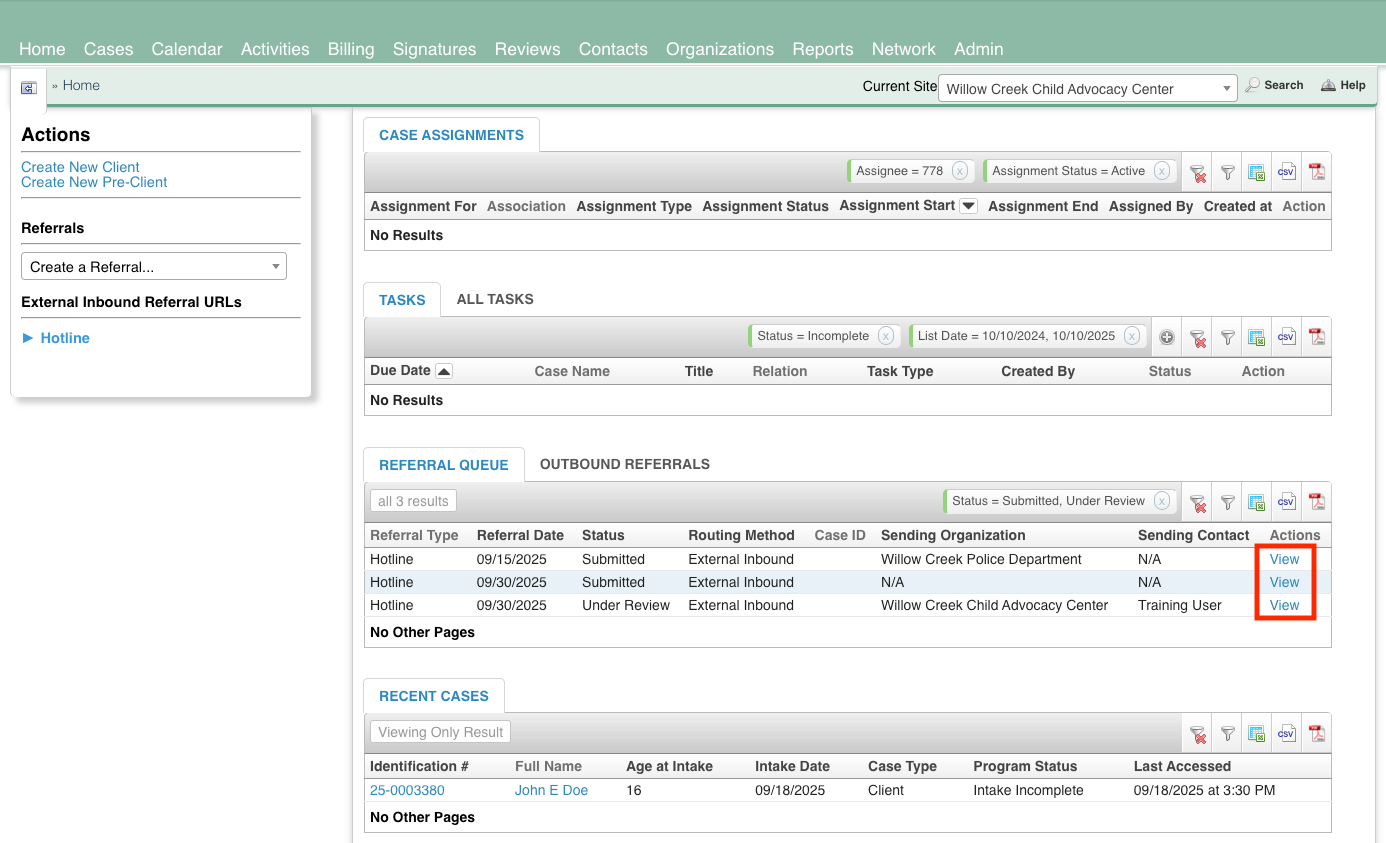
The next screen will contain the contents of the submitted referral.

The main Referral portion displays the core information of the referral, including the date the referral was submitted, the type of referral, the Organization that submitted the referral, and the name of the contact that sent the referral.
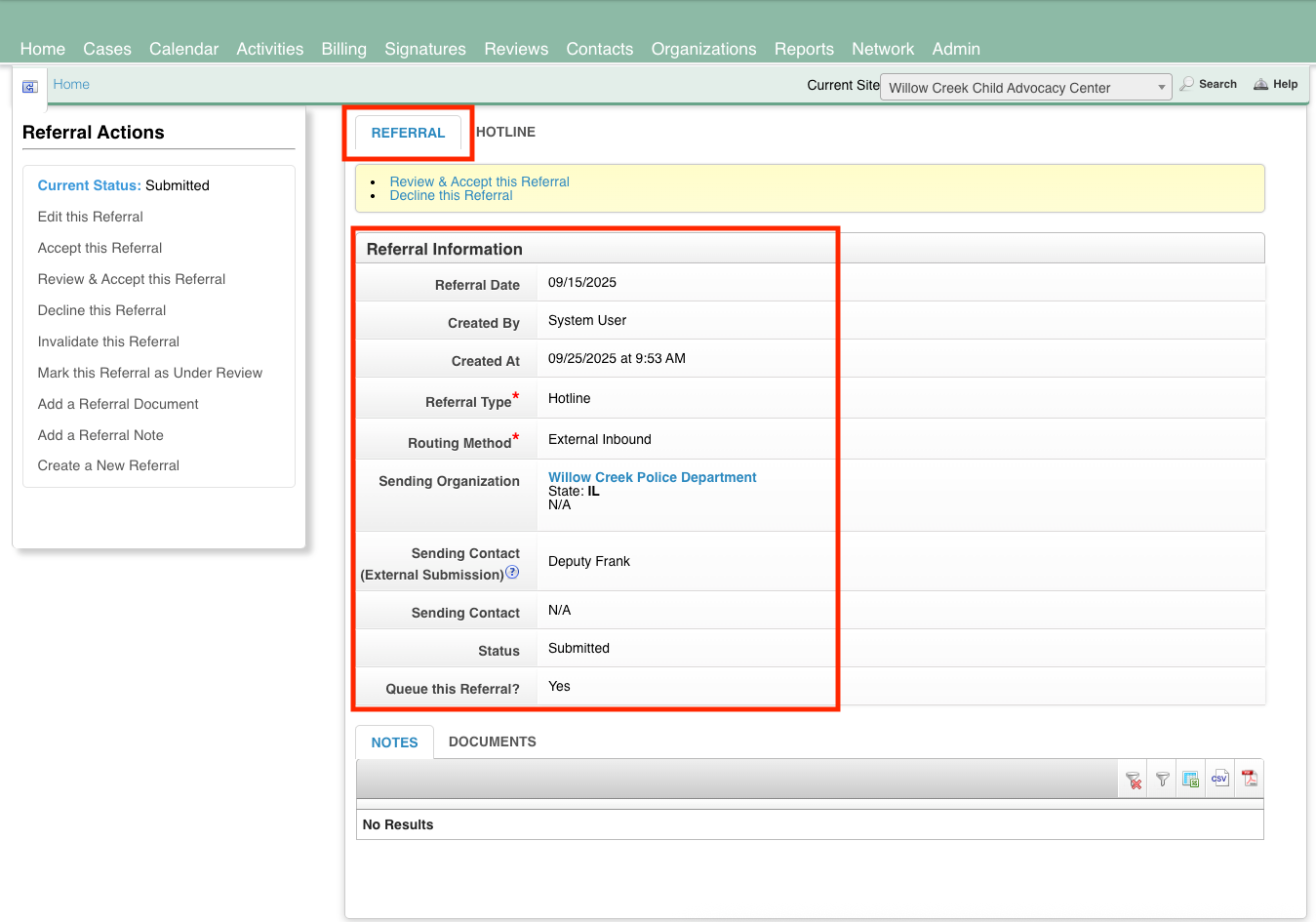
The other tab on this page will be the name of the referral form that was submitted (for example: Hotline). Clicking that tab will allow you to review the other fields on the referral form.
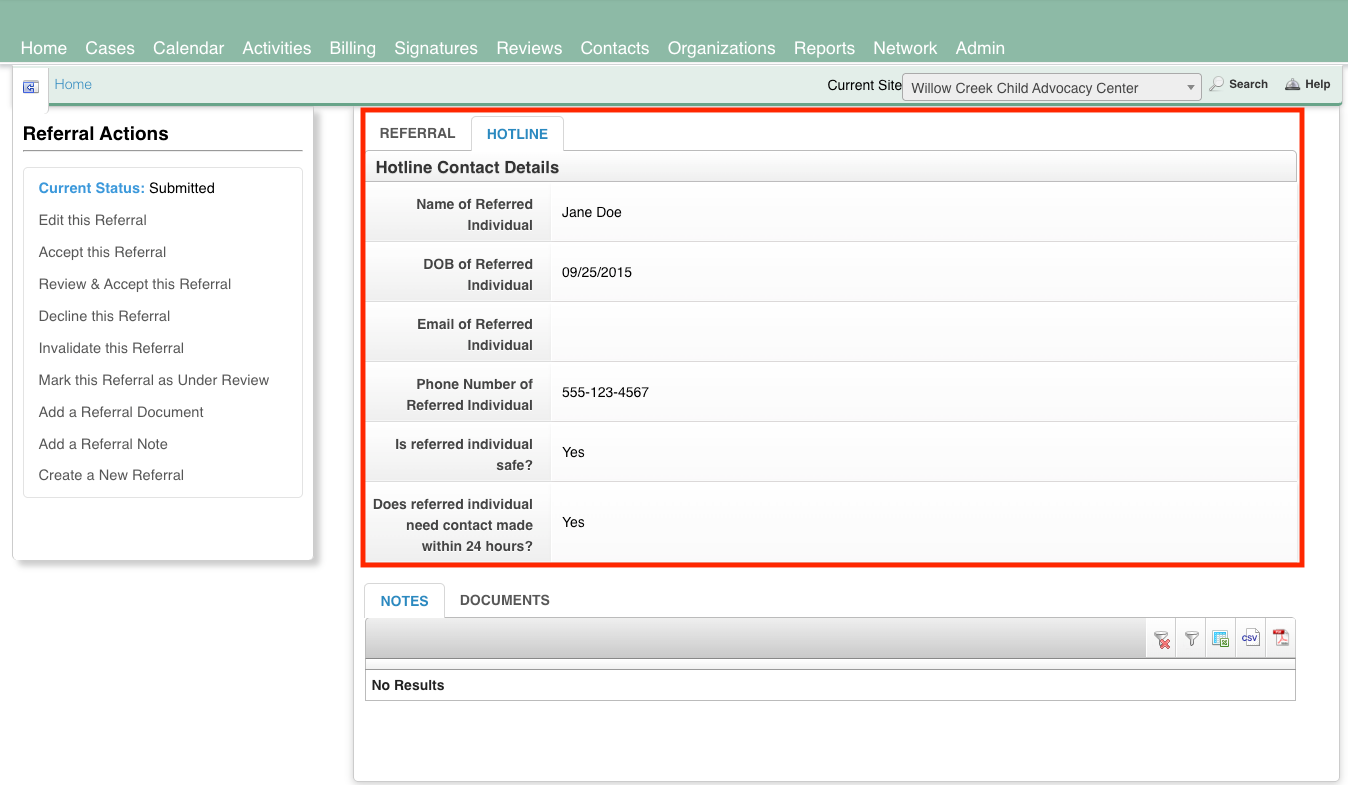
The Current Status of the referral is displayed in the Referral Actions sidebar, as well as a number of actions that are available to take on the referral you are reviewing. 
The “Edit this Referral” action will allow you to Edit the contents of the referral.

The “Accept this Referral action will immediately Accept the referral and prompt you to create a case via the referral.
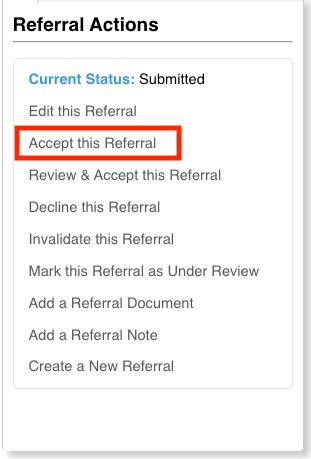
The “Review and Accept this Referral” action will direct you to first review the contents of the referral and make any necessary updates to it, then accept the referral.
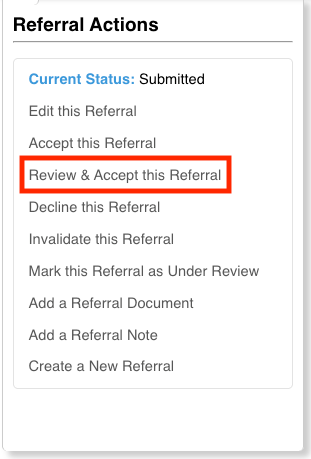
The “Decline this Referral” action will decline the referral.

The “Invalidate this Referral” action can be used to invalidate referrals that were submitted in error.
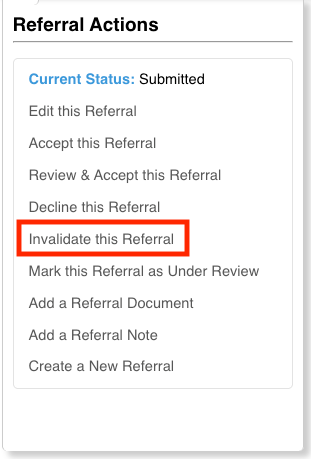
Using the “Mark this Referral as Under Review” will place the referral in “Under Review” status, meaning that the referral is in the process of being reviewed.

The “Add a Referral Document” action allows you to attach a document to the referral.
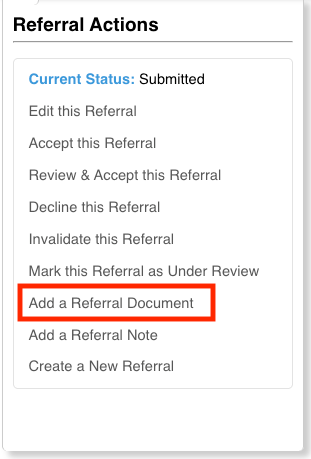
The “Add a Referral Note” action allows you to add a Note to the referral.

The “Create a New Referral” action will prompt you to create a new referral.

See Also:
- External Referral Forms - Overview
- Accepting External Referral Forms
- Referrals Dashboard - External Referral Forms
